Creating a Photo Job for Sports Photography
Products & Pricing
In this section, we will walk you through how to set up your products and pricing for your first job with GotPhoto. This guide was created specifically for sports use cases.
For a quick recap of our one time settings, click here.
STEP #1: Create Your Price Profile
Navigate to Settings → Price Profiles or click directly on Price Profiles. Create a new price profile for your specific photography job type.
- Quick Tip: Use demo profiles or duplicate/edit existing ones.
- Help: How do I create a price profile?
- Help: New Photo-Type with its own pricing option: Composite
How to Set up Your Pricing
GotPhoto Composite Proofing Setup
-
Begin building your price profile by adding à la carte items. Include individual prints, canvases, and gift items.
-
Go to Settings → Product Packages or click on Product Packages. Design bundled product packages for better value and higher order rates.
- Quick Tip: Set package prices within the price profile for reuse.
- Help: How do I create a sibling/buddy package?
- Best Practices: Memory Mates
-
In the price profile settings, add the product packages you created. Make sure you arrange packages for the desired order in the online shop.
-
Include digital downloads in your price profile. Choose from GotPhoto’s built-in digital products.
- Note: “Download with all backgrounds” is only available for prepay jobs.
- Help: How do I add digital products to my price profile?
-
If using PNGs where the background was extracted or you have used our extraction service with 36pix, upload or choose backgrounds in Settings.
Ensure backgrounds are in sRGB format for GotPhoto compatibility.- Note: you don’t need to use the traditional green background when you take the pictures, as long as you use extractions the feature will work for you.
- Help: How do I use the greenscreen feature?
-
Leverage upselling options to prompt additional purchases at a discount. Options include adding poses to single-pose packages or offering downloads with package purchases.
-
Navigate to your price profile and set selling prices strategically.
- Quick Tip: Prices are autosaved with a checkmark.
- Help: How do I set prices in my price profile?
-
Customize the selling experience under Actions > Settings in your price profile. Consider making package purchases mandatory or setting minimum order values (please reach out to our Customer Care team to enable this additional feature on your account).
- Quick Tip: Product packages are by default limited to one access code, meaning parents aren’t able to mix and match photos from their kids to build a single package – instead the shop would prompt them for which access code they’d like to build a package with. You can uncheck that box in the package settings if you want to allow parents to create siblings packages.
Congratulations, you have successfully set up the Products and Pricing portion of your first job!
Now you are ready to move on to the Communication piece, which is equally important. To get started, click below:
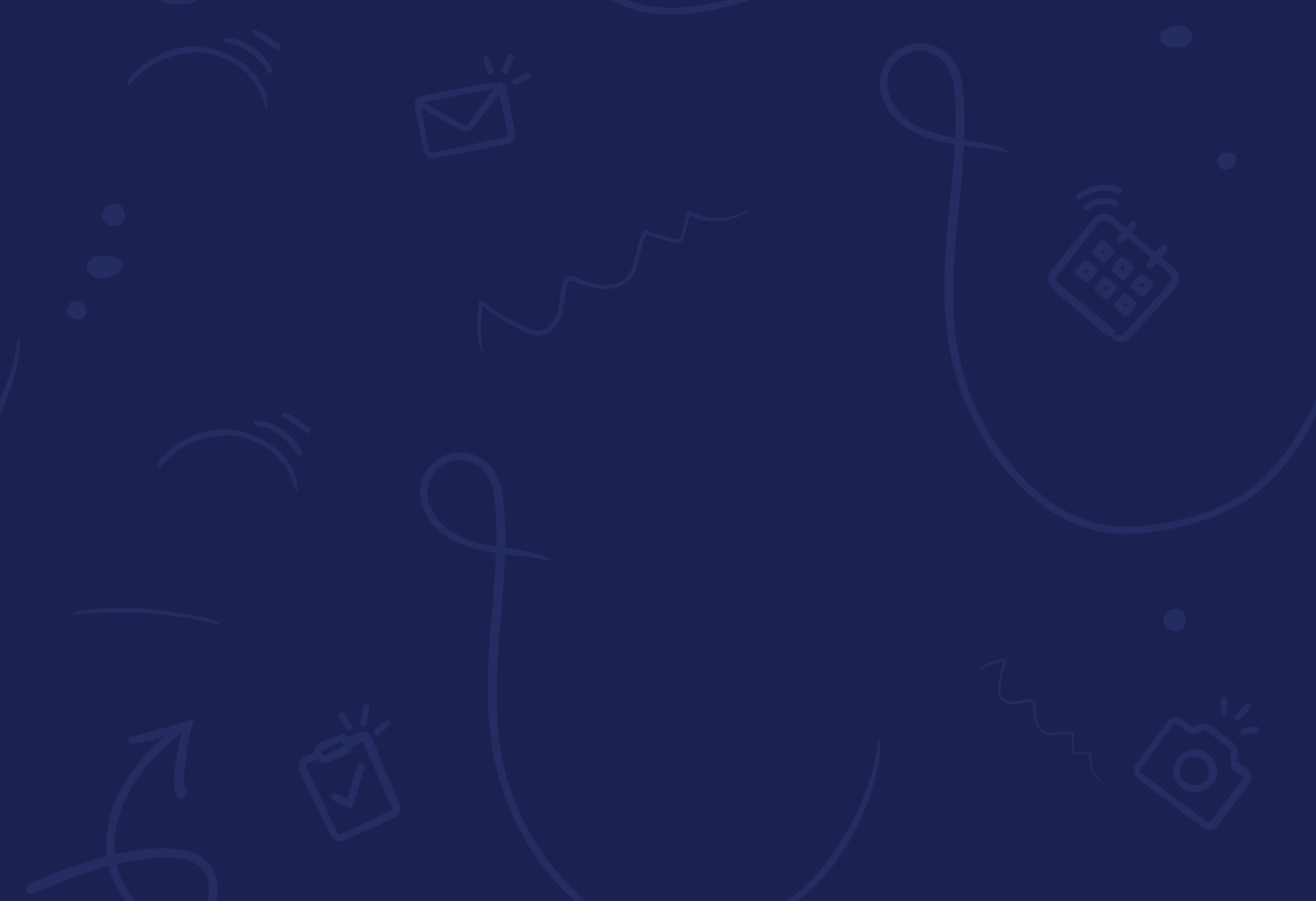
Time for change
50%
Less admin work
100%
Happier parents and schools
100%
Satisfaction guaranteed for you or get your money back.*