Creating a Photo Job for Sports Photography
Job Settings
In this section, we will walk you through how to create your first job with GotPhoto. From access types to shipping options to archiving, we’ll go over everything you need to know!
To go back to the Communication section, click here.
STEP #1: Create a New Photo Job
Navigate to your account toolbar and click on “Photo Jobs”.
Select “+ Create New Job” to open a new window for job information.
-
Under Step 1 in your job Settings, select your Access Type based on your preferences.
Choose the appropriate tagging method, such as QR tagging or manual tagging.- Help: How do I upload a names list?
- Note: If you are using Next Gen, follow the instructions in this video to set up your names list correctly.
How to Choose your Access Type
- Help: How do I upload a names list?
-
Under Step 2 – Price Profile, select your desired price profile from the dropdown menu.
-
Navigate to Step 3 – Important Events → Coupon.
Add a coupon for sales incentives and triggering coupon emails.
- Quick Tip: For one-off coupons, create a custom voucher. These coupons will require the customer to enter a code during checkout to receive the discount.
- Help: How do I create a job coupon?
How do I set up a Job Coupon
-
Under Step 3 – Important Events → Batch Shipping, select shipping preferences.
Choose between direct shipping and batch shipping, specifying details.- Quick Tip: Batch shipping defaults to manual processing, make sure you adjust as needed.
- Help: How do I set up batch shipping for a job?
How to Set up a Shipping Method
-
Under Step 3 – Important Events → Archiving, set an archiving date to take photos offline, triggering customer communication.
How to Set an Archiving Date for your Job
-
Under Step 4 – Communication Profile, select one of GotPhoto’s standard communication profiles or the one you built.
- Quick Tip: Triggers may activate based on the uploaded names list. Always make sure you are happy with your communication profile and the triggers you are using before you add a communication profile and save your settings.
- Help: How do I link a communication profile to my photo job?
-
Adjust advanced features within the photo job settings to fit your workflow.
-
Ensure your payment method is set up by placing a test payment within your job. This ensures a smooth selling process and verifies the payment flow.
Congratulations, you’ve successfully set up your sports photo job in GotPhoto!
Now you are ready to move on to the QR Card and Barcode Scanning aspect which will be needed the day of the shoot. To learn more, click below:
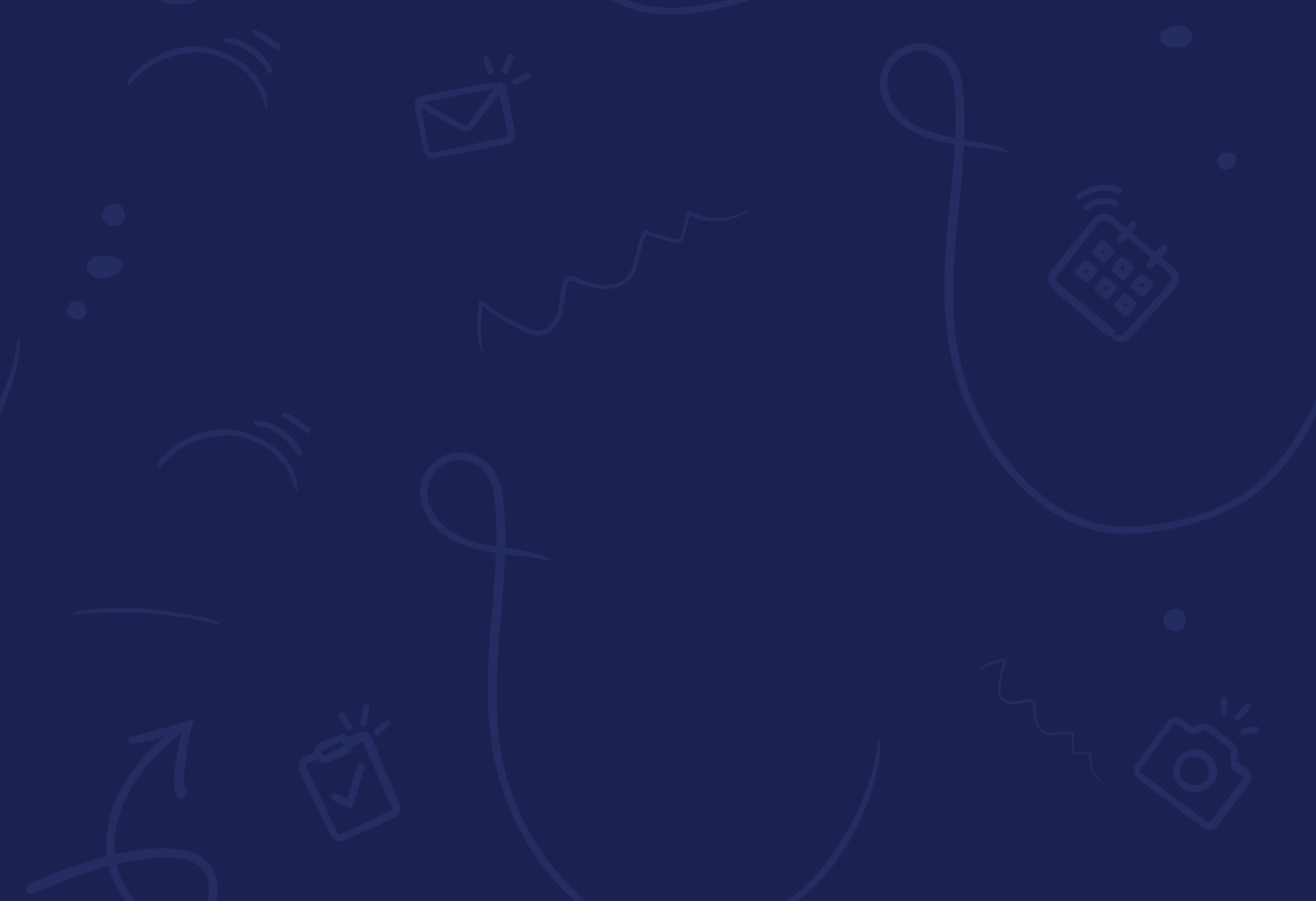
Time for change
50%
Less admin work
100%
Happier parents and schools
100%
Satisfaction guaranteed for you or get your money back.*